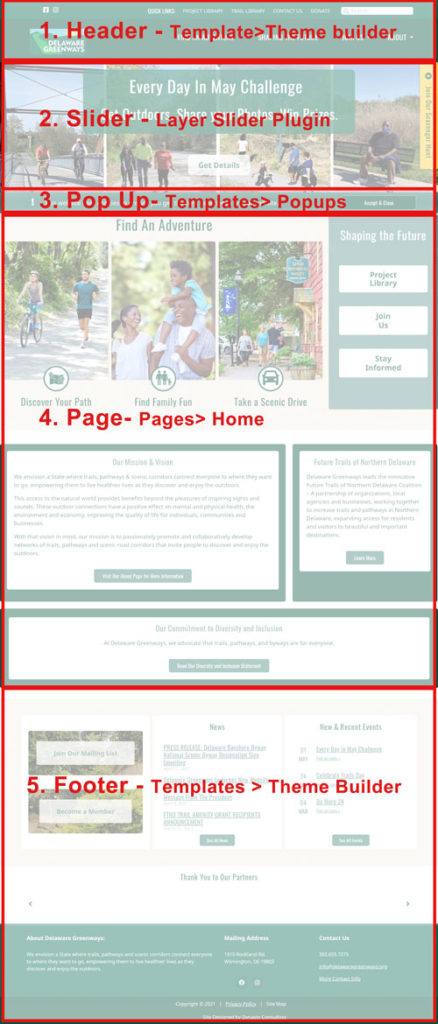
Using the Theme Builder:
Learning about Templates:
About Delaware Greenways:
We envision a State where trails, pathways and scenic corridors connect everyone to where they want to go, empowering them to live healthier lives as they discover and enjoy the outdoors.